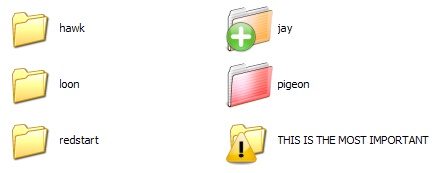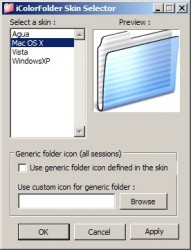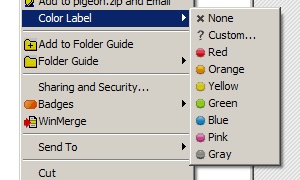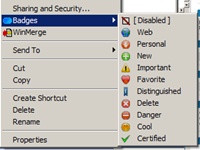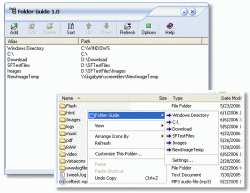Download from http://launchy.net. It’s a freeware.
Launchy is quite convenient and easy to use. The default shortcut keys are Alt + Space which can be easily changed from the option menu that you can access by right clicking on the border of Launchy.
It provides slick interface design which is skinable. Also, it is easy to add new executable location. You only need to define the parent folder in the Catalog menu and Launchy will scan all sub-folders and index them too. It is smart and self learning so once you executed ‘putty’ ssh by typing ‘pu’, it will show ‘putty’ as default entry next time you type ‘pu’. One thing that I didn’t like was that it consumes about 18 MB of memory. It is little too much for a simple application, but I guess it’s because of the graphic interface. But I couldn’t find better alternative.
Basically I like it because it’s pretty and smart enough to remember my favorite applications.
There are some similar free softwares introduced here at Lifehacker.com site. I did tried recently became freeware Enso. It is less intuitive (with no pretty graphics interface, showing only large bold letters on the left top corner) and hard to learn . Also it uses about 34 MB of memory. It was just not for me.
With the RocketDock and Launchy, I am in full control of my desktop.